Grade Sheet
- GradeSheet
-
Student View
- Person Filter
- Personal Information
- Started Courses
- Completed Courses
- Additional/Remediation
- Student Checklist
- Certify Lessons
- Course Details
-
Lesson Details
-
Comments
- Schedule View
Reports
Load Performance
Messages
Training Review
Checklists
- New Checklists
- Assign Checklist
- Checklist Event Editor
-
Checklist Inquiry
TMS Documentation
- WTMS 1.17 Release
- WTMS 1.16 Release
- WTMS 1.15 Release
- WTMS 1.14 Release
- WTMS 1.13 Release
- WTMS 1.12 Release
-
WTMS 1.11 Release
- WTMS 1.10 Release
- WTMS 1.9 Release
- WTMS 1.8 Release
- WTMS 1.7 Release
- WTMS 1.6 Release
- WTMS 1.5 Release
- WTMS 1.4 Release
- WTMS 1.3 Release
- WTMS 1.2 Release
The Compose Message page allows a new message to be created. The display will be as shown below if you are only allowed to send private messages. A private message consists of the person(s) to send it to (see Person Filter), a title or subject for the message, and the details of the message. Optionally a file can be included to provide more detailed information related to the message such as the output of a report. The Expiration date is also optional with a private message. The message will no longer show up on the recipients message list after this date whether it has been read or not. Once the message is complete, the Send button can be clicked to distribute the message.
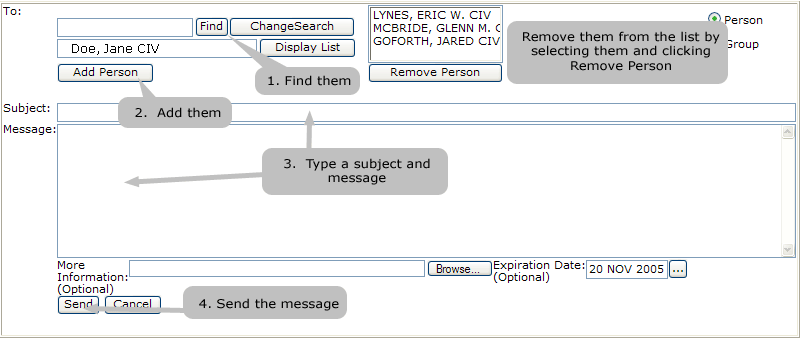
The Compose Message page is also displayed when you select to Reply to a personal message. In this case, the recipient defaults to the sender of the original message and can not be changed. The subject or title of the reply defaults to "Re:" preceding the original subject.
When the Edit option is chosen for a Sent message the fields are populated with the values from the current message allowing changes to occur. Note that if the change is critical or substantive you should consider doing a Recall of the original message and sending a new message. If someone has already read and deleted the message they will not see or get notified of the changes. It is suggested that the Edit option only be used for minor cleanup of a message.
If you have permission to send group messages the display is similar. The Person/Group radio buttons now appear allowing you to select either a personal message or a group announcement. The text box for entering the details of the message is also replaced with a rich text box (though only with later versions of Internet Explorer). This box allows the generation of more elaborate messages including colors, image inserts, hyperlinks, font changes, etc. The tool symbols on the top of the rich text box follow the meanings normal for the icons. For example, you can either select text and click the "B" icon or click the "B" icon and start typing to enter bold text. It is suggested that you either review the Microsoft Word documentation for meanings of the icons or just compose and not send a trial message to see the impacts of the various tools. The display when you are entering a message is basically what the user would see when the messages is displayed.
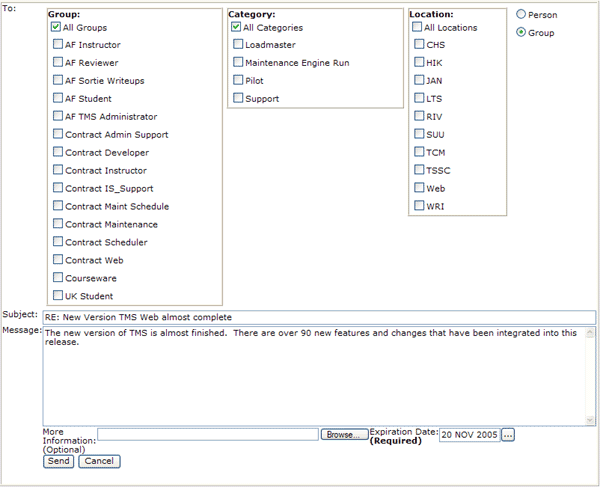
Clicking the Group radio button option will replace the Person Filter display with the following for selecting the group the message to be sent to. A message can be sent to all users at McChord by selecting the All Groups, All Categories, and MAFB under location. Before a message can be sent at least one box in each area must be selected. The message will display to a user only if their personal information reflects the selected Group, Category, and Location.
The TMS message system is not intended to completely replace e-mail. Messages, and in particular group messages, should be limited to those related to the training of the students and events impacting that training. Also note that a record of all messages sent, who sent them, and the people who have read them are retained in the TMS database. Recalling a message does not delete it but rather only marks it as recalled such that it no longer displays on the received messages list. It is still retained in the TMS database.