Grade Sheet
- GradeSheet
-
Student View
- Person Filter
- Personal Information
- Started Courses
- Completed Courses
- Additional/Remediation
- Student Checklist
- Certify Lessons
- Course Details
-
Lesson Details
-
Comments
- Schedule View
Reports
Load Performance
Messages
Training Review
Checklists
- New Checklists
- Assign Checklist
- Checklist Event Editor
-
Checklist Inquiry
TMS Documentation
- WTMS 1.17 Release
- WTMS 1.16 Release
- WTMS 1.15 Release
- WTMS 1.14 Release
- WTMS 1.13 Release
- WTMS 1.12 Release
-
WTMS 1.11 Release
- WTMS 1.10 Release
- WTMS 1.9 Release
- WTMS 1.8 Release
- WTMS 1.7 Release
- WTMS 1.6 Release
- WTMS 1.5 Release
- WTMS 1.4 Release
- WTMS 1.3 Release
- WTMS 1.2 Release
The student checklist tracks what Mission Readiness Training (MRT) has been
completed by the student. The MRT Checklists are defined by HQ-AMC or TMS
administrators.
See Checklist Administration to view information about creating and modifying
checklists.
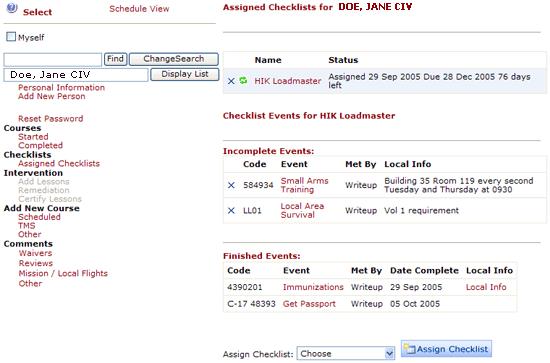
There are many options and commands available on this page. Some may or may not be applicable to you based on your permissions.
The three tables on the right display, from top to bottom, are the assigned checklists for this person, the incomplete events for the selected checklist, and the completed events for the selected checklist.
Assigned Checklists
This table's purpose is to display the assigned MRT checklists for the
selected student, as well as checklist-wide options.
Name is simply the name of the assigned checklist. Click on the name
to load that checklist's events. By default, the first assigned
non-completed checklist is automatically selected for you.
Status is a display of the current status of the checklist. It
displays the date the checklist was assigned, the day it's due and how many days
are left before it is due. If the checklist is overdue, it will state how
many days the checklist is late. If the checklist has been completed, it
will display the completion date of the checklist.
Checklist Options
Based on your permissions, optional command buttons are displayed on the left
side of the row.
Click ![]() to delete
the checklist from the student's records.
to delete
the checklist from the student's records.
You can assign this student a checklist by selecting one from the drop down list
labeled Assign Checklist. Then click the Assign Checklist button:
![]()
This will work if the student does NOT already has this checklist assigned to
them.
Click ![]() to
replace the checklist with a different checklist or a newer version of the same
checklist. In order to replace a checklist, the new checklist must contain
ALL of the events in the old checklist. (Events are tracked by their code.)
to
replace the checklist with a different checklist or a newer version of the same
checklist. In order to replace a checklist, the new checklist must contain
ALL of the events in the old checklist. (Events are tracked by their code.)
Clicking ![]() brings
up the following:
brings
up the following:![]()
Choose the replacement checklist and click Replace.
Incomplete Events
This table will display the incomplete events for the currently selected checklist. The order of the events is set by the person who created the checklist before it was assigned. For events that are completed by a write-up, click on the name of the event in order to bring up a pop-up window that will allow you to put in the write up. Once the event has been recorded, the page will automatically refresh with the updated checklist. This option is only available if you have permission to complete the event, or if you are not looking at your own checklists.
Also if you have permission, you can delete the event by clicking the
![]() .
.
Finished Events
This table shows the completed events for the currently selected checklist. Once all the events have been completed, the checklist will automatically be marked complete.
Click on the name of the event to view the performance data or comment that completed the event.