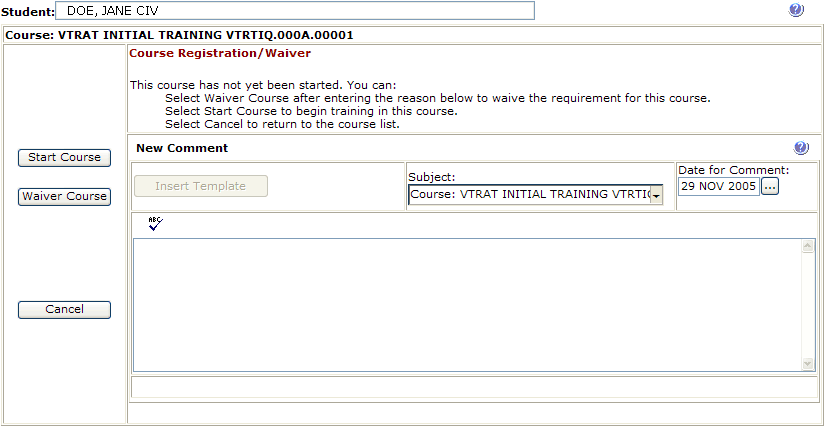Grade Sheet
- GradeSheet
-
Student View
- Person Filter
- Personal Information
- Started Courses
- Completed Courses
- Additional/Remediation
- Student Checklist
- Certify Lessons
- Course Details
-
Lesson Details
-
Comments
- Schedule View
Reports
Load Performance
Messages
Training Review
Checklists
- New Checklists
- Assign Checklist
- Checklist Event Editor
-
Checklist Inquiry
TMS Documentation
- WTMS 1.17 Release
- WTMS 1.16 Release
- WTMS 1.15 Release
- WTMS 1.14 Release
- WTMS 1.13 Release
- WTMS 1.12 Release
-
WTMS 1.11 Release
- WTMS 1.10 Release
- WTMS 1.9 Release
- WTMS 1.8 Release
- WTMS 1.7 Release
- WTMS 1.6 Release
- WTMS 1.5 Release
- WTMS 1.4 Release
- WTMS 1.3 Release
- WTMS 1.2 Release
The Course Details page is used for several purposes. The first display below comes from selecting the TMS option under Add New Course. The course can be selected from the Select Course drop down list. A start date for the course can be adjusted and the Save Course button pressed to assign the course to the student. The Expected Comp date will be adjusted after saving based on the entered start date and the length of the course.
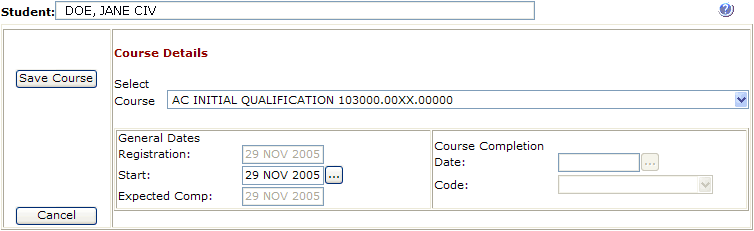
The next version of the page is displayed after selecting the Other option under Add New Course. The purpose of this option is to add a record of course completion for a course outside the scope of the TMS. The course identifier and title can be entered about the course. A start date, completion date, and completion code can also be entered. Pressing the Save Course button will add the information to the TMS database for display as a completed course. No lesson details are available for this type of course completion.
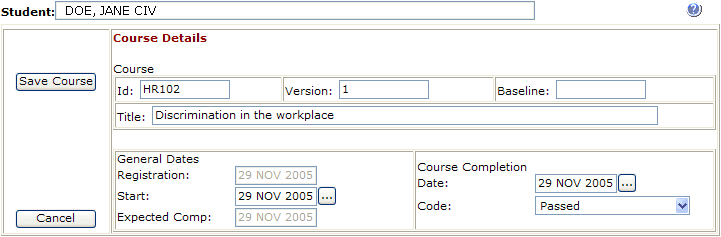
The next display is shown when the edit option is chosen by clicking the
![]() icon or when the
view option is chosen by clicking the
icon or when the
view option is chosen by clicking the
![]() icon next to a
course in the course list. Note that the edit option is only enabled if
you have the proper permission. The course completion code and date can be
entered and the Save Course button clicked to indicate a non-standard course
completion. When in view mode or for a completed course the Save Course
button is not available and the other fields can not be changed. Clicking
the View Comments button will display a scroll box containing all comments
entered by the course grouped by the lesson identifier the comment was related
to.
icon next to a
course in the course list. Note that the edit option is only enabled if
you have the proper permission. The course completion code and date can be
entered and the Save Course button clicked to indicate a non-standard course
completion. When in view mode or for a completed course the Save Course
button is not available and the other fields can not be changed. Clicking
the View Comments button will display a scroll box containing all comments
entered by the course grouped by the lesson identifier the comment was related
to.
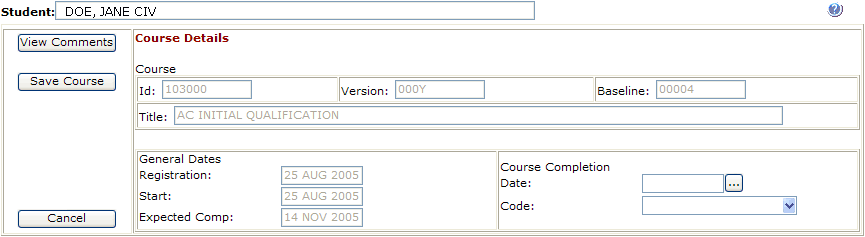
The final display is shown when you click on a course in the Active Course display that has not yet been started. These training requirements are normally either retro training or phase training. Clicking on the Start Course button will register the student into the course displaying the list of lessons for the course. If you have the proper permission a comment can be entered in the New Comment area and the Waiver Course option chosen. This causes the selected course to be completed with Waiver as a reason and the comment to be inserted into the Waivers section of the General Comments. If you do not have this permission these areas do not display.