Grade Sheet
- GradeSheet
-
Student View
- Person Filter
- Personal Information
- Started Courses
- Completed Courses
- Additional/Remediation
- Student Checklist
- Certify Lessons
- Course Details
-
Lesson Details
-
Comments
- Schedule View
Reports
Load Performance
Messages
Training Review
Checklists
- New Checklists
- Assign Checklist
- Checklist Event Editor
-
Checklist Inquiry
TMS Documentation
- WTMS 1.17 Release
- WTMS 1.16 Release
- WTMS 1.15 Release
- WTMS 1.14 Release
- WTMS 1.13 Release
- WTMS 1.12 Release
-
WTMS 1.11 Release
- WTMS 1.10 Release
- WTMS 1.9 Release
- WTMS 1.8 Release
- WTMS 1.7 Release
- WTMS 1.6 Release
- WTMS 1.5 Release
- WTMS 1.4 Release
- WTMS 1.3 Release
- WTMS 1.2 Release
The TMS Person Filter allows you to customize the list of names to select from based on their personal information. If you do not have permissions to view other users, your own name will be displayed and all other options will not be visible.
Properly setting and using the Person Filter is the best way to improve the performance of the TMS. Since the TMS currently has over 5,000 users this setup and use can significantly reduce the volume of names that has to be transmitted.
Enter all or part of a name and click the Find button. If only one person matches the entered name, that person will be selected. If more than one match, a list of all possibilities will be returned. When there are no matches, the last character entered is dropped and the find repeats until someone is found. For example, entering Smzth will find no-one, search for Smzt, then Smz, then Sm returning all people with a last name starting with Sm. The case of the letters is not considered so entering Smith or SMITH will both return the same list. Note that the Find will look for anyone in the TMS independent of your selection options. This is done to allow you to easily select the person wanted in case their personnel records do not match your selection options.
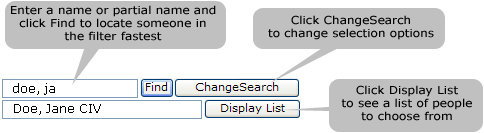
The Change Search allows you to change your general selection criteria. Selecting Change Search displays the following:
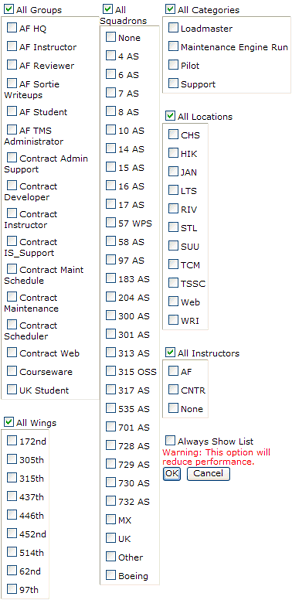
You can check the various options to indicate what people you wish to see in your Person Filter when you select the Display List button. For example, the selections above would list all Air Force members classified as a student that are a Loadmaster in the 17AS Squadron at Charleston. This greatly reduces your list displaying only those you most likely will need. The settings you chose are remembered for you and apply to nearly all the Person Filters throughout the TMS including lists that allow you to select multiple people. Occasionally, a report or other selection calls for an instructor. In these cases a separate set of selections are remembered for those displays. The instructor option (lower right) is normally not used by most people. This is only for the benefit of the TMS scheduling system.
The above settings are great if you typically deal with just a squadron. If instead you need to review someone not in your normal list you can easily change your settings. Checking the "All ..." boxes at the top of the lists will select all users for that setting and remember your individual settings when the all box is cleared. Keep in mind though that using the All options will significantly impact your performance when you use the Display List option. It is best to just enter the first few characters of the name wanted and click the Find button.
The list of names displayed are based on the Personal Information settings of each user. It is important that you take the time to keep your information accurate. For example, if your records indicate that you are only active at LTS, you will not show up on the list when someone selects CHS.