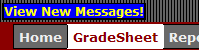Grade Sheet
- GradeSheet
-
Student View
- Person Filter
- Personal Information
- Started Courses
- Completed Courses
- Additional/Remediation
- Student Checklist
- Certify Lessons
- Course Details
-
Lesson Details
-
Comments
- Schedule View
Reports
Load Performance
Messages
Training Review
Checklists
- New Checklists
- Assign Checklist
- Checklist Event Editor
-
Checklist Inquiry
TMS Documentation
- WTMS 1.17 Release
- WTMS 1.16 Release
- WTMS 1.15 Release
- WTMS 1.14 Release
- WTMS 1.13 Release
- WTMS 1.12 Release
-
WTMS 1.11 Release
- WTMS 1.10 Release
- WTMS 1.9 Release
- WTMS 1.8 Release
- WTMS 1.7 Release
- WTMS 1.6 Release
- WTMS 1.5 Release
- WTMS 1.4 Release
- WTMS 1.3 Release
- WTMS 1.2 Release
The Messages tab is intended to provide a mechanism to view messages sent to
you as either a group announcement or a personal message. It also provides
the capability to compose and send announcements to a large group of TMS users
or personal messages to an individual depending on the permissions you have.
The initial display of the messages page is shown below. The
![]() symbol
indicates that this message has not been read. You can view a message by
clicking on the message Subject or on the
symbol
indicates that this message has not been read. You can view a message by
clicking on the message Subject or on the
![]() icon. Group
messages may include general announcements regarding the TMS, C-17 wide retro
training requirements, or even site specific announcements regarding local
events. Personal messages are intended for an instructor to send a message
to an individual student regarding their performance or training requirements.
icon. Group
messages may include general announcements regarding the TMS, C-17 wide retro
training requirements, or even site specific announcements regarding local
events. Personal messages are intended for an instructor to send a message
to an individual student regarding their performance or training requirements.
NOTE: At this time the permissions to send personal messages are extremely limited and will remain so until the Web TMS is implemented in the learning centers.
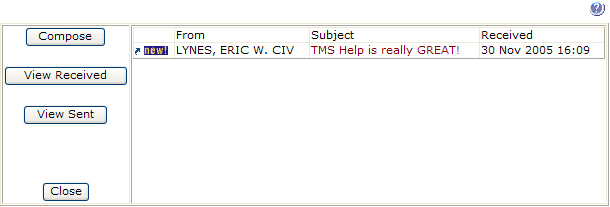
The message you selected will display below the list of messages. Above the From line are the options to either Reply to the message or Delete it from your list. The Reply option is only enabled when it is a personal message sent to you.
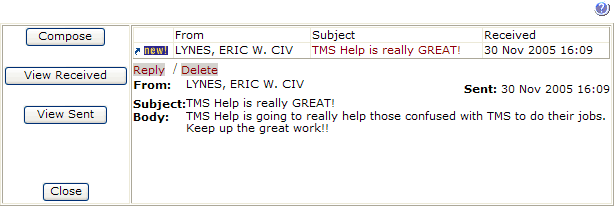
The options on the left allow management of messages. They have the following actions:
- Compose - Opens a page for generating a new message. Select Compose Message under More Info to the upper left for more details.
- View Received - Changes the list of messages to those you have gotten that have not been deleted.
- View Sent - Changes the list of messages to those you have sent. When you select a message from this list the Reply / Delete options change to Edit / Recall. Edit reopens the Compose page allowing you to correct the contents of the message. Recall causes it to be removed from all recipients message list.
- Close - Closes the messages page and sends you back to the portal.
While you are in the portal new messages are checked for on a periodic basis. If at any point you have unread messages in your list you will see the "View New Messages!" alert in the upper left of the banner (see below). This alert can be clicked to go immediately to the message page. Once all messages have been read, the alert goes away.